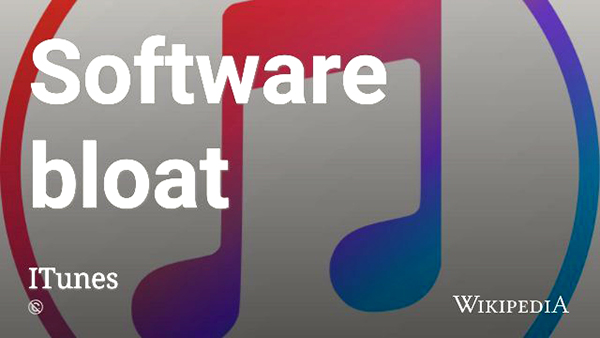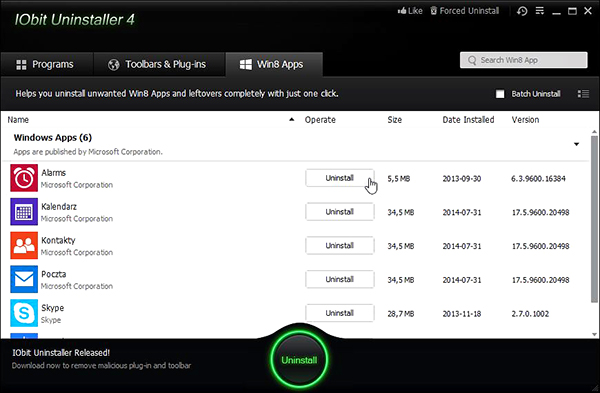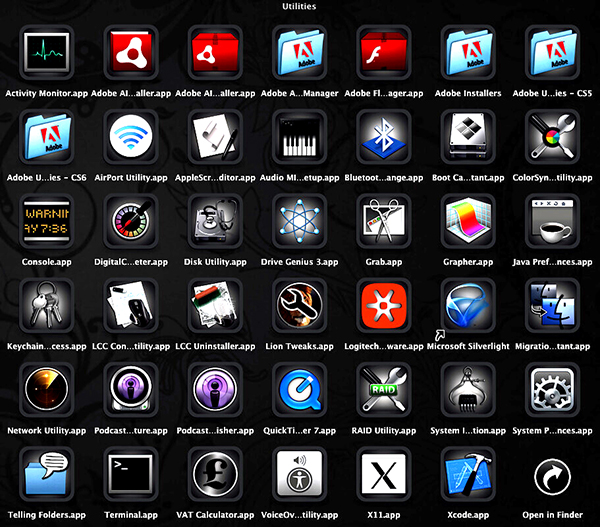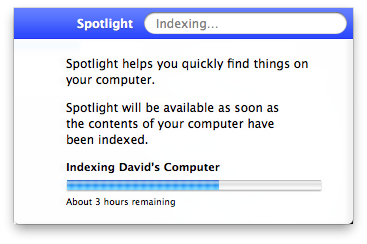How to Take Your Computer from 0-60: 28 Ways to Really Increase Your Computer Speed
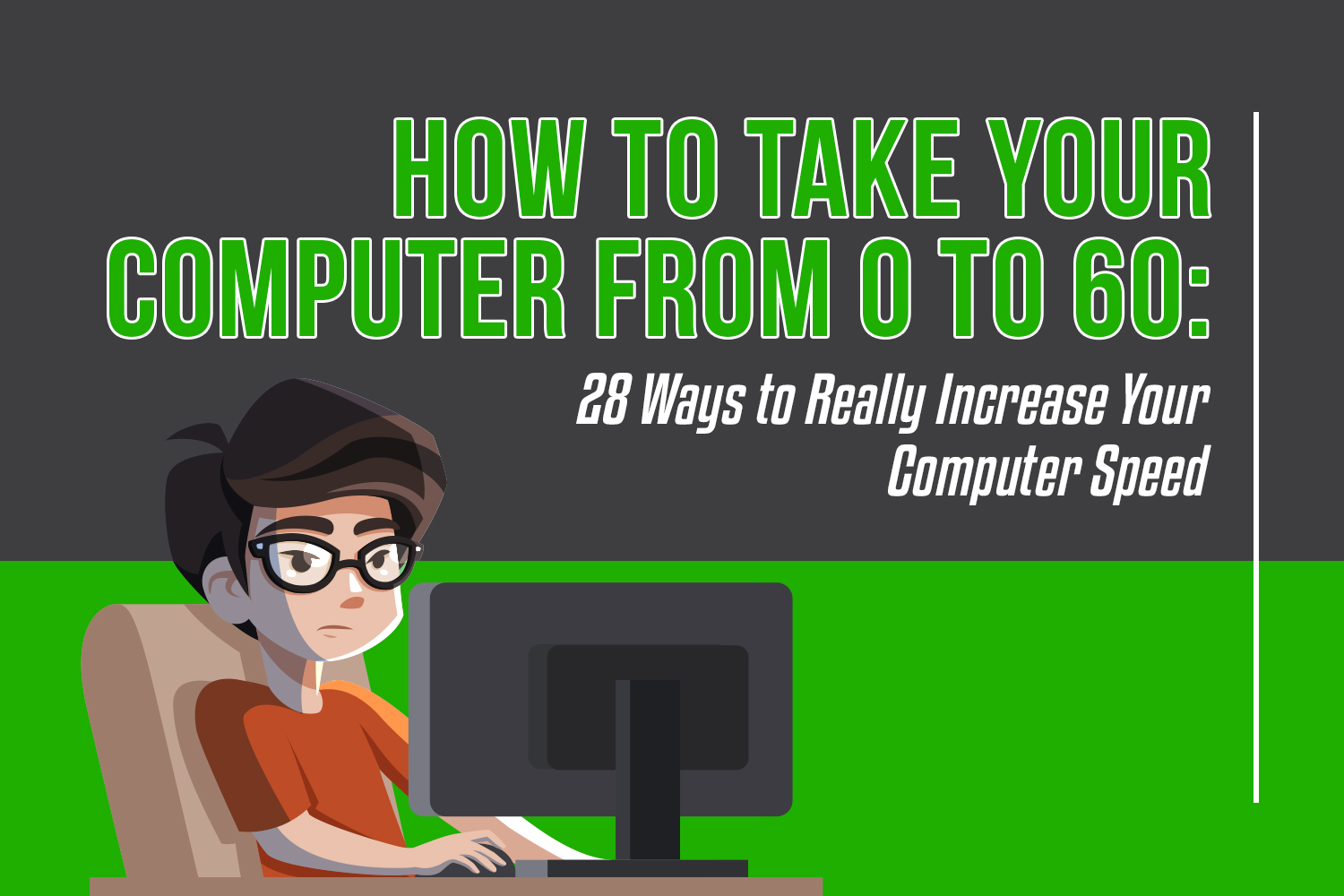
If you feel like your PC or Mac is getting a little slow, applications aren’t responding, you’re starting to get error messages, your startup is taking longer than usual, or you just haven’t given it a solid cleaning in a long time, then you should follow these tips to increase your computer speed.
Both Macs and PCs are covered as they have different operating systems and ways you can tweak your computer to amp up the speed.
Increase the Performance on Your Mac or PC
Image via unsplash
PCs tend to have more powerful gaming laptops that allow you to switch from power saving to performance, but they can also have more bloatware and get viruses.
Macs may not have the same amount of power as the top of the line gaming laptops, but they tend to have less bloatware and the operating system makes it very hard to get a virus.
Hopefully these tips help you to increase your PC or Mac so that it continues to last.
How to Take Your Computer from 0-60: 28 Ways to Really Increase Your Computer Speed
For many people, their whole lives reside on their computers. They work on computers, communicate with them, and do valuable research on them. Plus you can watch countless hours of cute cat videos on them, which is potentially the most valuable part of owning a computer.
Image via unsplash
The point is, computers are an important part of our daily lives. They hold a lot of precious information and provide great entertainment to us all, which is why it’s essential for them to run both quickly and effectively.
Unfortunately, many of our computers get clogged up or blocked from running at their fastest operating speed. That means it’s up to you to rev up your computer’s engine once more and get rid of all that unneeded junk.
Take a bit of time to learn how to speed up your computer so you can get back to enjoying online life. Most of these tips are simple, quick, and free, so why wouldn’t you want to quicken your searching speed?
How to Speed Up Your Computer: PC
While there are often a lot of cross overs between operating systems, there are a few different ways you can clean up and increase the speed of a PC computer over a Mac. With 18 different methods in hand, you’ll be sure to get that speed back in no time.
Bloatware
Image via flickr
Nobody wants to be bloated, especially not your computer. Bloatware is a type of software that is generally considered useless because it takes up more disk space and memory that it’s actually worth.
Having things like this, or unnecessary browser extensions that you never use, slow down your computer. Delete them and free up your search engines to get a great boost in speed and storage space.
Automatic Applications
Image via pexels
You know what you use and how often you use it better than anyone else. Why do you need League of Legends to automatically launch every time you start up your computer if you never even play it? Shut off those automatic launches, which are using up a great deal of energy right out the gate, if it’s not something you’re going to use regularly.
Hard Drive
Image via pexels
Do you still need the essay about bees from high school? Probably not. It’s a good idea to go through your hard drive and sift through all the things you’ve saved. A lot of the time, you only needed it for a few days, and you can now delete it. The less clogged up your computer is with random things, the faster it will be able to run.
Defragmentation
Although it may sound like a complicated word, defragging is one of the easiest tips on this how to speed up your computer list. This maintenance task simply removes split fragments from your hard drive that makes it harder for your computer to read files, therefore taking longer.
Although defragmentation will not slow down your computer a ton with a few instances of defragging, it can easily pile up and cause major speed issues. Regularly defragmenting can keep your computer running smoothly and efficiently.
Adjust Your Settings
Image via unsplash
Your computer often offers a number of different ways to view the images on your screen. By adjusting your visual display settings and your effects settings, you can cut back on the processing time significantly. Sometimes the higher settings are necessary to fully experience a game or film, but generally, a lower setting will work just as well.
RAM
Image via unsplash
The RAM on your computer, also known as the random access memory, holds memory information temporarily. It keeps information your computer needs to use quickly to operate the functions you’re choosing to use on your computer.
It does not permanently save any of the information, but it does save a bunch of random information over and over again. Having a larger RAM in your computer will allow it to function quicker and have more storage readily available for quick access.
Graphics Cards
Image via unsplash
Technology changes quickly, which means that being even a year behind can make you feel like you’re lost in the dust. With the sudden surge in online gaming, it’s often a good idea to update your graphics card if you want your computer to run games and films quickly.
File Cleaning Program
Image via unsplash
Since learning how to speed up your computer on your own can be difficult, a number of file cleaning programs have been created to clear out old files. These programs run through all the data on your computer and pull forward the files and documents that you have not used in a long period of time. You can then quickly delete those files and clear up a good chunk of space on your computer.
External Hard Drive
Image via unsplash
While you’re cleaning through all your data and trying to decide what’s important, don’t feel like everything has to go in the trash. By investing in an external hard drive, or even just a simple flash drive, you can store photos, videos, and documents you don’t need on a regular basis somewhere else.
This will free up space on your computer without actually removing any of the information from existence.
Advanced System Care
image via flickr
Running a comprehensive maintenance check from time to time is a great way to see just where your computer sits. Perhaps it’s overloaded with documents or just in need of defragmentation. Using a system like iObit is a safe and secure way to find out just where the problems on your computer lie and how you can quickly solve them.
Antivirus Software
Image via flickr
The trouble with PCs is that there are hundreds of thousands of potential viruses that could sneak onto your system. Some of them are harmless and easy to remove while others can be nightmarish and completely wipe your computer clean.
In order to avoid getting these viruses on your computer, and ultimately lagging it down until it can’t run anymore, be sure to invest in some quality antivirus software. This software will scan your computer to make sure nothing has snuck onto it, and if it has, it will quickly eliminate it from your hard drive.
Anti-Malware Programs
Similar to the antivirus software, anti-malware programs prevent unwanted materials from nestling on your hard drive. Anti-malware protects you against a wide spectrum of potential malware including spyware, adware, and worms.
These programs often try to obtain personal data, so having a solid program to block those intrusions not only makes your computer run faster but keeps your identity safe.
Rebooting
Image via freepik
It can sometimes be simple to forget, but restarting your computer from time to time is a great way to give it a speed boost. Like you, your computer gets tired after working constantly.
It will often start to take longer to load programs, sound like an engine is about to take off into the sky or even fail to create full images or video. Shut it down for a bit and reboot your computer. You’d be surprised just how much speed you can gain by giving your computer a moment to rest.
Performance Over Power
Image via freepik
If you’re working on a laptop, there’s often a lot of struggle between having a high-performing laptop and conserving battery life. If you want your computer to run faster, you’re going to have to compromise your power levels for performance.
Switching your computer over to a “high performance” mode will suck up more of your battery, but it will allow you to play, work, and watch content at a much faster pace.
Search Indexing
Image via freepik
Another quick way to learn how to speed up your computer is by shutting off search indexing. This is a process used while you search that collects and stores data to aid in the search process. While it can be helpful, it isn’t necessary, and it can cause your computer to slow down.
Windows Tips
Image via unsplash
Windows tips is also a rather unnecessary add on to your system. These tips may provide some useful insight now and again, but they probably don’t have enough relevance to what you’re doing for them to matter.
Shutting them off will quickly provide you with some extra speed on your computer. Remember, the more stuff you have running, the slower your computer will run itself.
Processor
Image via unsplash
As the name suggests, your processor is the part of your computer that helps to process information and programs. It’s basically the hamster on the wheel running the whole show. Keeping your processor up to date with something from at least the last three years will be crucial if you want to keep your computer running smoothly.
ReadyBoost
Image via flickr
If you have a newer version of Windows, you’re probably familiar with the name ReadyBoost. This is a disk caching software that allows you to significantly boost your speed by using storage space on removable devices (USBs, hard drives, etc.) to supplement your RAM memory.
It’s a bit more complex than some of the other items on this how to speed up your computer list, but it’s highly effective in practice.
How to Speed Up Your Computer: Mac
Now, it’s Apple’s turn. Some of the concepts here are similar to those on the PC list, but others have a bit more to do with the Mac operating system.
Utilities Folder
Image via flickr
A quick way to jump into your computer and start searching faster is to close out unnecessary processes. By clicking into the activity monitor, also known as the utilities folder, you can close out any and all CPU hungry processes that do not need to be used at the time.
Startup Items
Image via pexels
If you’re not going to use it every time you log onto your computer, you probably don’t need it to pop up at the start. Manage the items your startup items wisely and remove any unnecessary pop-ups.
Visual Effects
Image via pexels
Unless you’re doing something that requires a great deal of visual detail, you probably don’t need your visual effects on. This setting will simply slow down your processing speed and make it more difficult for you to quickly access the information you’re clicking on.
Keep it Up to Date
Image via freepik
Always, always, always update your software. If a company is putting in the effort to release a software update, there’s probably a good reason for it.
There could have been a bug in the old system, a misstep or glitch embedded somewhere, or they may have just made the processing system smoother, allowing you to access it faster. This is especially true for the Mac operating system.
Hard Drive Space
Image via freepik
If you’ve got too much stuff saved on your hard drive, your computer’s going to have a hard time running any sort of program. Downloading a free program like CCleaner or Dr. Cleaner is a great way to unearth old files on your hard drive and get rid of them.
Reindex Spotlight
Image via flickr
Have you ever tried to search for something on your computer but can’t find it? You can actually reindex the spotlight function to make searching quicker and more accessible in terms of your own documentation.
Caches
Image via unsplash
As you scroll the web and research penguins, you’re bound to collect a few caches along the way. A cache is simply a collection of info that is stored in an often inaccessible place. These cache folders often hide away on your hard drive and take up space. By periodically clearing out these caches, you can free up quite a bit of space on your computer.
SMC and PRAM
Resetting your SMC and PRAM can allow you to access some low-level functions on your computer. By resetting them, you can restore the standard settings and get a quick speed boost.
HHD vs. SSD
If you’re able to, switching out your hard drive for an SSD can greatly increase your speed. This storage device uses nonvolatile flash memory and can, therefore, offer a much greater level of speed.
CleanMyMac
Learning how to speed up your computer can be daunting, so why put all the pressure on yourself? If you download a system like CleanMyMac, it can locate problem areas and tell you what and how to clean up your computer.
It will also give you updates on where your computer’s storage and RAM rest as well as the health of your battery.
Keeping the Engine Smooth
Learning how to speed up your computer is essential if you want to maintain a solid technological device. Yes, it does require a bit of work on your end, but it will ultimately make you much happier to see and access your content in a much more efficient manner. Stop dragging your heels and head over to the fast lane. It’s sure to make both you and your computer happier.

Share this Image On Your Site
<p><strong>Please include attribution to https://gpunerd.com with this graphic.</strong><br /><br /><a href=’https://gpunerd.com/tech/increase-your-computer-speed’><img src=’https://gpunerd.com/wp-content/uploads/2018/10/Ways-to-increase-your-computer-speed-infographic-gpunerd.jpg’ alt=’Ways to increase your computer speed’ width=’619px’ border=’0′ /></a></p>