Dell S2417DG hands-on review: Best bang-for-buck gaming monitor?
Introduction
The Dell Gaming S2417DG is a good alternative to those overpriced monitors (you know who you are..). With a native resolution at 2560x1440p, and many features such as G-Sync technology, ULMB, 3D Vision, and a maximum screen refresh rate of 165 hertz, this monitor stands out in the 24inch gaming monitor market.
Dell S2417DG Specifications:
- Screen length: 23.8in ( 60.47cm)
- Panel Type: TN
- Resolution: 2560x1440p
- Response Time: 1ms
- Screen Refresh Rate: 165Hz
- Input Lag: 3.51ms (at 165Hz)
- Backlight: WLED (White Light Emitting Diode)
- Power consumption: 33W (0.5W when in sleep mode)
- Colors: 8-bit color support (16.7 million colors)
- (PPI) Pixels Per Inch: 123
- Luminance Output: 350 cd/m²
- Weight: 13.4lbs (6.08kg)
Dell S2417DG Build Quality:
The aesthetics of the S2417DG are pleasing. The monitor has thin bezels (~0.26 inches wide), which is ideal for a dual or multi-monitor setup. The color of the monitor’s base is matte silver and the neck stand is matte black. The back of the monitor is glossy black. There’s a circular opening in the neck stand for cable management. On the left side of the monitor (from top to bottom) are 2 USB 3.0 downstream ports and a headphone out jack
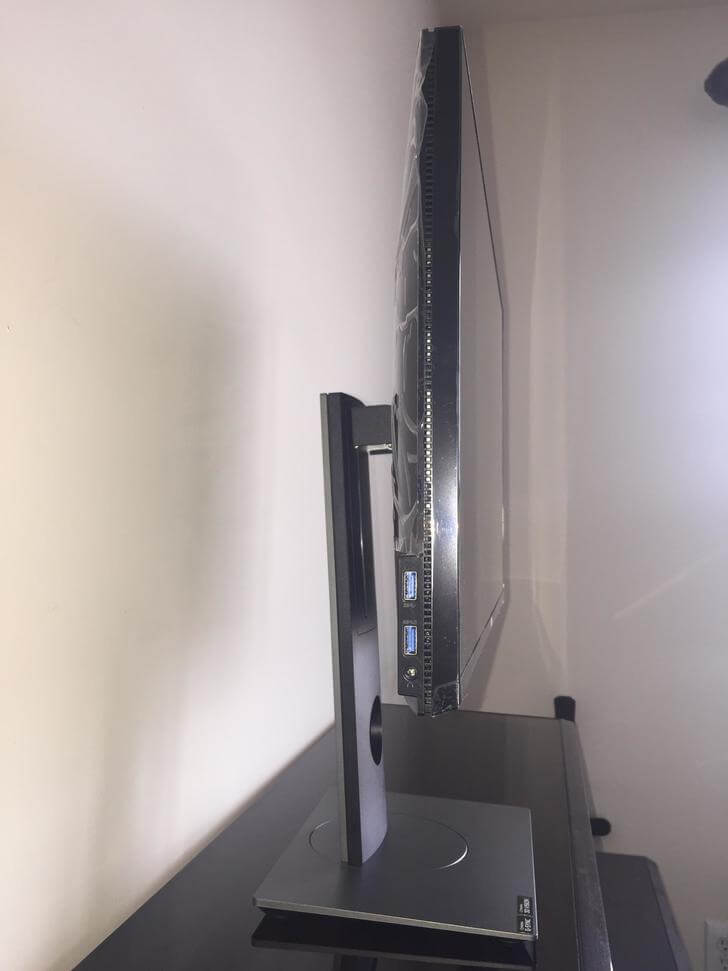
In the back of the monitor (from right to left) are 2 USB 3.0 downstream ports, 1 USB 3.0 upstream port, HDMI 1.4 port, Displayport 1.2 (supports G-SYNC), Line-out port, Stand lock feature, and a Power cable connector.


There are 4 buttons on the bottom of the monitor (from right to left) for Exit, Menu, Volume, and Preset Modes. There’s also a power light indicator which blinks white light indicating the power save mode.

Even if the computer is shut down, the white light will continue to blink which some users might find annoying.
Dell S2417DG Adjustability:
The monitor can tilt, pivot, swivel, and height adjustment for your personal preference. Height adjustable stand 0-130mm. Tilt -5° to 21°. Swivel -45° to 45°. Pivot -90° to 90°.
Portrait mode

Max height

Minimum height

Resolution:
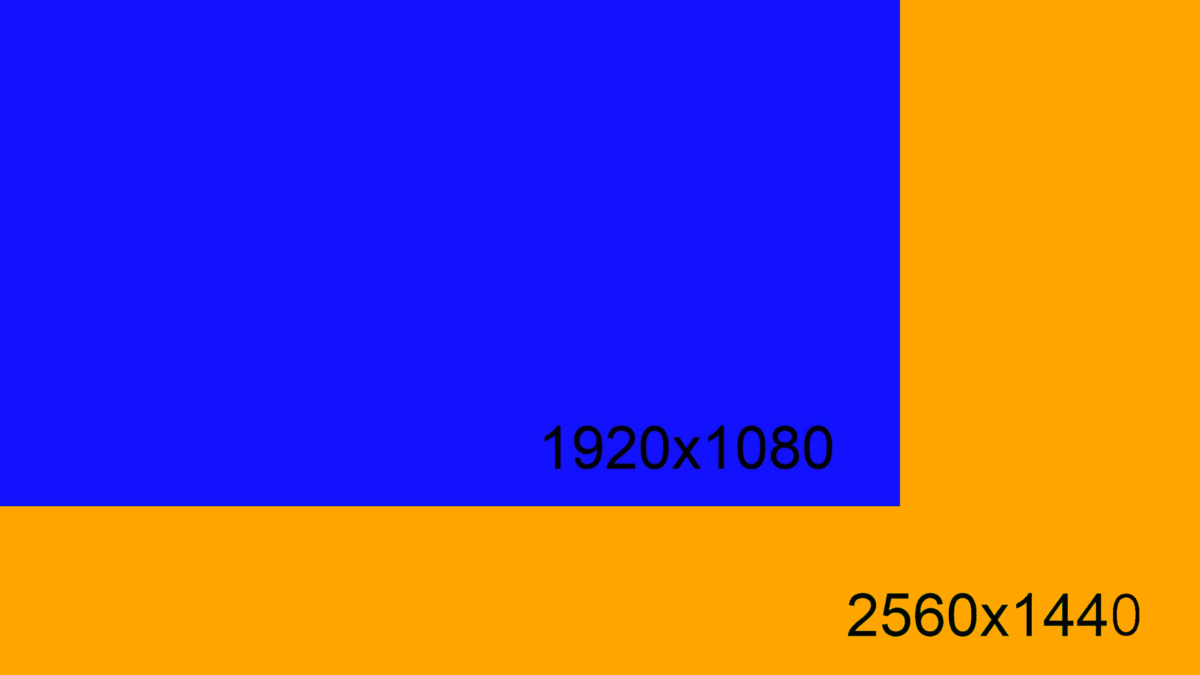
QHD resolution: 2560x1080p. Using 1440p for more than four months I simply can’t go back to 1080p. Gameplay at 1440p is vividly detailed and clear. Another advantage is more screen real estate compared to 1080p. For example on Microsoft Word you’ll be able to fit two pages on one screen. And downgrading to a 1080p resolution will make everything seem blurry. In general playing video games at 1440p 165hz might be the sweet spot many gamers are looking for.
S2417DG Screen:

The screen type is Active Matrix – TFT LCD and the screen itself is LED backlit with a 16:9 aspect ratio.This monitor comes only in the length of 24 inches. However for approximately two hundred dollars more, you can find its older brother the Dell S2716DG which is 27 inches. For some people 27 inches is too big for their desks while for others 24 inches is too small for their desks. The size of a monitor is a very personal preference. Also the screen has a matte anti-glare (3H hardness) coating so you won’t be distracted by reflections while gaming or casually browsing the web.
TN Panel:
This is a TN panel with a 1ms response time, perfect for competitive gamers. However since it’s a TN panel it has a 8-bit color support (16.7 million colors) opposed to the 10-bit color support (1.07 billion colors) that IPS panels bring to the table. However, on default settings the colors look surprisingly rich for a TN panel. Some colors appear a bit lighter than they should, requiring the use of an ICC profile to correct them properly. Nonetheless, even after adjusting the color profiles the monitor looks just as good as some IPS panels out there. This monitor has a color gamut of 72% (CIE1931) and a contrast ratio of 1000 to 1. Since this is a TN panel there is none of that “IPS Glow” which IPS monitors suffer from. In my opinion, this is a good TN panel which is comparable to a good IPS panel. It all comes down to what you’re going to use it for. Professional photo editors or video editors that need precise colors might prefer IPS panels over TN panels. (Few color profiles are listed on the bottom of this page)
Dell S2417DG Viewing Angles:
The viewing angles from the top, bottom, left, and right look washed out, which is typical for any TN panel. Although the view from the front looks detailed and above average.
View from front

View from top
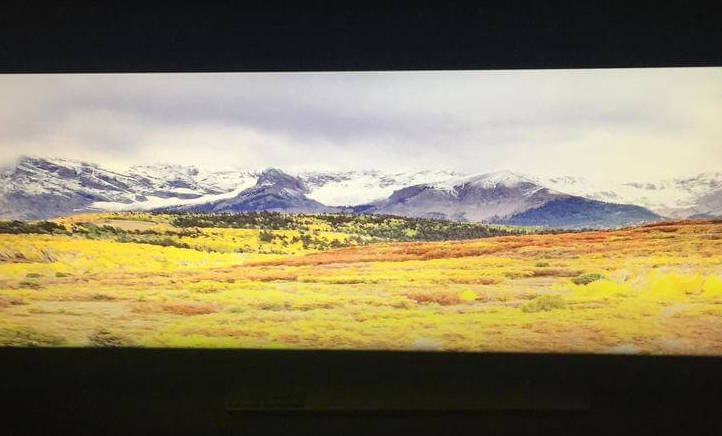
View from bottom

View from right hand side

View from left hand side

Dimensions of the S2417DG:
The monitor’s dimensions are the following: diagonal 604.7mm (23.8 inches), horizontal/active area 526.85mm (20.74 inches), vertical/active area 296.35mm (11.67 inches), and area 156131.99 mm² (242.04 inches²). Heres the official Dell reference guide if you want to find out more.
Unboxing the Dell S2417DG:

When you first unbox the monitor you’ll see a display port cable, power cable, installation disk, and a USB 3.0 A to B cable. The installation disk is not required but it is recommended to uninstall previous monitor profiles from your PC. And if your PC does not have an optical drive for disks, you can download the driver here
How easy is it to wall mount the S2417DG?
Wall Mounting is optional and easy with the following five steps. Refer to the instructions that come with the VESA-compatible wall mounting kit.
- Place the monitor panel on a soft cloth or cushion on a stable, flat table.
- Remove the stand.
- Use a Phillips crosshead screwdriver to remove the four screws securing the plastic cover.
- Attach the mounting bracket from the wall mounting kit to the monitor.
- Mount the monitor on the wall by following the instructions that comes with the wall mounting kit.
(reference here)
Dell S2417DG Speakers:
In short, THERE ARE NONE. Which isn’t surprising since majority of gamers use headphones. There’s a headphone output on the left side of the monitor. The monitor’s volume button is specifically for adjusting the volume level of headphones (plugged into the monitor) from 0 to 100. I personally connect my headphones to my PC and find no use for the monitor’s headphone jack.
Dell S2417DG Blacklight Bleed:
When it comes to backlight bleed, it varies for individual monitors. There is an insignificant amount of “TN glow” which is not visible from a normal viewing position. It’s not anywhere as bad as “IPS glow”. As for color banding, I have not noticed any for my particular unit. Again this might vary from individual to individual monitors.

Dell S2417DG’s PPI (Pixels Per Inch):
The Dell S2716DG 27 inch monitor has 109 PPI (Pixels Per Inch) while the Dell S2417DG 24 inch monitor has 123PPI (Pixels Per Inch). The S2417DG is visually more clear than the S2716DG model by 13.4 percent since it has a higher pixel density. On a side note, the Dell S2716DG can’t be overclocked to 165Hz.
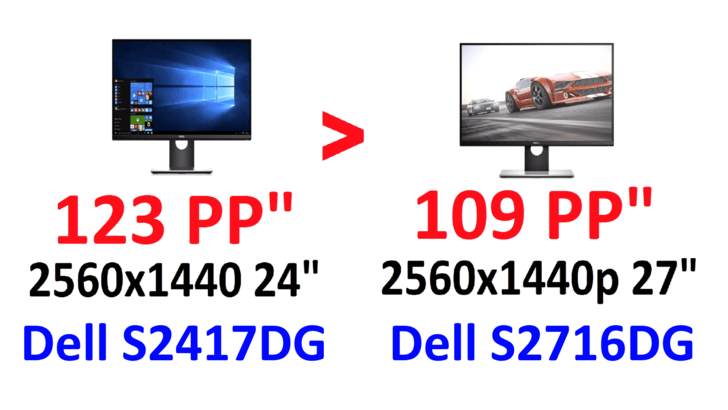
Dell S2417DG Features
1. G-Sync:
G-Sync will help eliminate screen tearing and stuttering in games. To enable G-Sync right-click on desktop and click “Nvidia Control Panel” and navigate to ‘Display – Set Up G-SYNC’. Make sure the checkbox for ‘Enable G-SYNC’ is checked and then select your preferred operating mode (fullscreen, windowed or both).
2. ULMB (Ultra Low Motion Blur):
ULMB helps have less of a motion blur effect while you are watching fast-moving images. When the graphics card supports G-SYNC, make sure that the Enable G-SYNC function is not selected in the NVIDIA Control Panel, ULMB will be automatically enabled. This function is available when the refresh rate is 85 Hz, 100 Hz or 120 Hz. When ULMB is enabled, the message of ULMB Mode is displayed on the lower-left corner of the OSD. When G-SYNC is enabled in the NVIDIA Control Panel, the message of G-SYNC Mode is displayed instead. If your system doesn’t support G-SYNC, then the message of Normal Mode is displayed.
3. ULMB Pulse Width:
Allows you to adjust the panel’s backlight a bit, so as to reduce motion blur. Use or to adjust the level from 10 to 100. Smaller values decrease motion blur and brightness.
Overclocking the S2417DG
When you first receive this monitor, the standard screen refresh rate will be at 144Hz. In order to enable 165Hz you’ll have to overclock the monitor. Other than 165Hz you can select an overclocked refresh rate of 150Hz, 155Hz and 160Hz. Overclocking may cause screen flickering. To reduce such effects, try to setting a lower refresh rate in the Overclock Refresh Rate menu. Will overclocking the monitor reduce its lifespan? Yes and no, it might shorten the lifespan, but unlike other monitors on the market, Dell made the S2417DG specifically for overclocking to 165Hz.
How to Overclock the S2417DG:
Step 1: Their are 4 buttons on the monitor. To overclock the monitor press the second button from the right. Next go down to “Display” and change “Response Time” from normal to fast for a rapid 1ms response time. Then go down to “Overclock” and change disable to enable.
Step 2: Right-click on the desktop> Display settings>Advanced Display settings> Display Adapter properties>Monitor> and enable 165 Hertz. And that’s how you successfully overclock the Dell S2417DG to 165Hz.
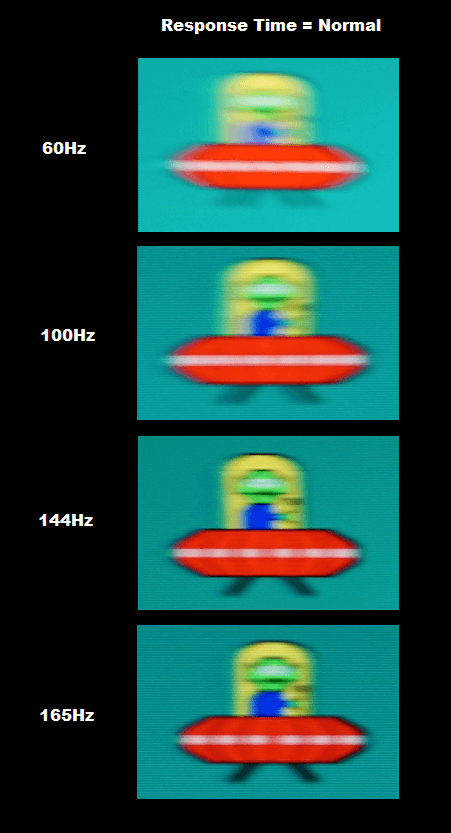
Best color settings for the Dell S2417DG
Final thoughts on the S2417DG:
I’ve been using this monitor for almost four months daily. In that time I’ve played a wide range of video games such GTA V, Battlefield 1, Insurgency, Watch_dogs 2, Mafia 3, Forza Horizon 3, and more. One thing that I’ve noticed is you won’t always play at a stable 165fps at 1440p but when you do, it’s glorious. To determine whether you’ll be able to reach 165hz at 1440p, it depends all on your graphics card and the specific game. It’s important to remember that some games will have restrictions and frame rate caps like Skyrim and Fallout (60fps).
Fast reaction games are the best for playing at 165Hz such as Redout, Battlefield 1, and CSGO. Even if you don’t plan on gaming at 165Hz it’s just a feature nice to have for the future. And as for G-Sync it’s something I stopped noticing and have taken for granted. After a long exposure to G-Sync and turning it off, I immediately noticed screen tearing when playing fast paced games. While spinning the in game camera in various games I instantly saw screen tearing with G-Sync off. I used to think G-Sync was an overrated hyped up feature but now I can see why people “need” it as a monitor feature.
As for when I’m not gaming, I casually watch movies and tv shows on this monitor. The colors are not the world’s greatest compared to IPS panels but they’re noticeably rich for a TN panel. If you plan on having friends over, remember there are no speakers on this monitor for them to hear from, which might be unappealing to some people. Also the viewing angles from the sides look washed out (which is normal for any TN panel).
Overall the Dell S2417DG is a monitor with premium features at an affordable price. The responsiveness is impressive in games. And the features are tailored specifically for gamers. I would recommend this monitor to any gamer looking for a 24 inch 1440p monitor.
Dell S2417DG Review
-
Build Quality - 90%
90%
-
Image - 75%
75%
-
Features - 90%
90%
-
Value - 100%
100%
Summary
The Dell S2417DG is a monitor with premium features at an affordable price. The responsiveness is impressive in games. And the features are tailored specifically for gamers. I would recommend this monitor to any gamer looking for a 24 inch 1440p monitor.











1 Comment