Screen Resolutions Explained: 720p vs 1080p vs 1440p vs 4k vs 5k vs 8k
Choosing the correct monitor/TV is a difficult task. It is just as important as a GPU or CPU, without it how can you use your brand spanking new PC? Screen Resolution is a huge part of choosing the correct monitor for you and with this guide you will be able to figure out which one is best for your uses.
What is “resolution” anyway?
Resolution, simply put, is the amount of pixels that are present on a screen. Pixels are tiny components that are attached to screens, they can display a number of colours. Screens are made of millions of pixels that work in tandem to recreate whatever signal is put into it.
![]()
(image source: https://en.wikipedia.org/wiki/Pixel)
The most common resolutions are 1280×720 (720p, HD Ready), 1920×1080 (1080p, Full HD), 2560×1440 (1440p, WQHD, Quad HD) and 3840×2160 (2160p, 4K, UHD).
Some of the lesser common resolutions include 5120 × 2880 (5K) and 7680×4320 (4320p, 8K, SUHD).
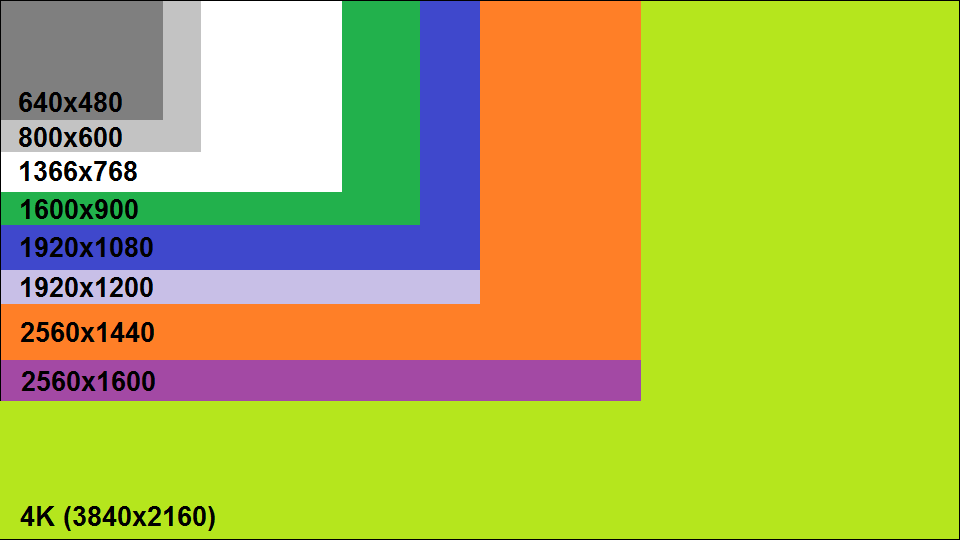
To calculate the amount of pixels in a resolution you multiply the width and height values (get your calculators ready). For example, 4K has a width value of 3840 and a height value of 2160, 3840*2160= 8,294,400 pixels.
Now, you may be forgiven for thinking a bigger screen will always mean it has a higher resolution, but this isn’t necessarily the case. A 42” TV and a 19” monitor can both have the same amount of pixels if the screen resolution is the same. This pixel density is instead measured as PPI or Pixels Per Inch.
How does PPI come into play?
Pixels Per Inch is a very important factor to take into consideration. Pixels have no set size and as such the same amount of pixels for any set resolution must be stretched over different sizes. A lower PPI is like stretching a small image across a larger canvas. Higher PPIs usually result in a much cleaner and defined image.
What is 1080i? Is that the same as 1080p?
They could not be more different. The ‘p’ in 1080p means “Progressive”, this means that each row of pixels is updated 60 times a second making for a smooth, quality image.
The ‘i’ in 1080i stands for “Interlaced”, this means that odd and even rows of pixels are showing two different images at the same time, alternating on and off. This is done so quickly that it isn’t perceptible to the human eye (30 times a second, twice). Interlaced scan really fails when it comes to video with lots of movement making for a splintered image.
So what is the difference between HD Ready, WQHD and other equally as ambiguous acronyms?
These are really nothing more than marketing buzzwords but it is important to know what each one means. HD of course stands for High Definition. This marketing was used to differentiate HD TVs from Standard Definition TVs. The acronym was meant to show the upgrade in resolution from 480p TVs that were most common at the time.
Back when the first HD TVs were releasing there was some very confusing marketing (that is still pervasive today). The HD Ready branding was something a casual consumer would expect to be the same as a Full HD TV but this is not the case. A HD Ready TV is in fact only capable of 720p and possibly 1080i, whereas a Full HD TV was capable of 1080p. WQHD is 1440p and UHD is 2160p.
What is a Refresh Rate?

A Refresh Rate is the frequency of which a screen can process and display a given video signal. The Refresh Rate is measured in Hertz (Hz).
If you have a 60Hz screen, it will refresh 60 times a second, if you had a game running at a framerate above that of 60fps those extra frames would result in screen tearing (visual defect that looks like the previous frame is spliced with a new frame. The higher the Refresh Rate the smoother the image looks on screen. It is a difficult thing to express in words the difference a high Refresh Rate makes and is often best viewed in person.
Now we know a bit more about the technology that goes into and surrounds Screen Resolutions, you can make more of an educated choice as to what fits you best.
What resolutions you SHOULDN’T go for in 2017…
720p, 1080i
For no reason other than nostalgia should you choose a resolution under 1080p. Anything that is interlaced (1080i for example) is also to be avoided if you are worried about quality.
What resolutions you SHOULD go for in 2017…
1080p
1920×1080 is the most common resolution by a long way. According to the Steam Hardware Survey, 45.26% of the userbase is on 1080p. Full HD has been the standard in gaming for a few years now. Hardware that can easily achieve 1080p/60fps can be had for cheap nowadays making it a great budget choice. The quality is hard to beat for the price.
1440p
2560×1440 is nowhere near as pervasive as 1080p, the Steam Hardware Survey shows only 1.98% of users take advantage of WQHD monitors. This may be because 1440p is a very power hungry resolution. Only the really high end GPUs can consistently hit 60fps meaning the barrier to entry is higher.
4K
3840×2160 is looking to be the next standard when it comes to resolutions. The mainstream advertising push is very similar to that of HD Ready and Full HD TVs. For movie watchers, UHD is the defacto choice, especially with the release of 4K Blu Ray that is slowly gaining traction. If you are someone that works in media creation, 4K is a great choice due to the quality of this huge resolution. In terms of gaming, under 1% of Steam’s users are using 4K and that is mainly because consistent 60fps gaming is not guaranteed, even on the most expensive of GPUs.
Best screen resolution for gaming?
The choice of Screen Resolution for a gamer is a slightly more involved one. The Resolution you choose will have to be dependant on the specifications of your PC. Higher Resolutions will require more horsepower from your PC so tailoring the choice to your machine is vitally important if you want to have a pleasant experience. Of course performance varies from game to game but there are general guidelines to follow.
For low range PCs (dual core, integrated GPU/Nvidia 1050/AMD RX 460), a good 1080p 60Hz monitor will be the best companion to your machine. Realistically it is the most you are going to get out of a low end machine, without compromising on quality and performance. These monitors can be had for as little as $100.
Mid Range machines (Quad core, Nvidia 1060/AMD RX 570) could benefit most from a 1080p 90/120hz monitor. You won’t always be able to run every game at the full refresh rate but you’ll be able to lock the framerate to 60 and still have a perfectly smooth experience. Monitors with these specs start from around $200
High Range machines (Quad core, Nvidia 1070/AMD RX Fury X) could take a 1080p 120/144hz monitor and use it to the fullest of its capabilities majority of the time. Alternatively a 1440p 60Hz monitor if you value Resolution over Refresh Rate. 1440p monitors start from $200
Enthusiast Grade PCs (Hexacore, Nvidia SLI, Xfire), 4K 60hz is a good choice but as it is getting a solid 60fps in games is still a big task for machines as powerful as these. 1440p 120/144hz is a great alternative, a good balance of Resolution and Refresh Rate. The former costs $450+ and the latter for a good quality set will cost $600 at least.
What resolution to pick if you use your PC for video editing, image creation/editing?
The best quality is needed for these types of jobs, meaning refresh rate can take a back seat. There is a secondary consideration if you use your PC for work where colour is hugely important. The panel type. There are many types of panels out there for monitors. The one most commonly associated with great colour accuracy is IPS, this is usually the most expensive panel type.
In terms of Resolution, the higher you can afford the better. 8K monitors or TVs are not readily available as of now so 4K is the next best choice.
As you can see there is so much more to Screen Resolution than just a bunch of pixels. The technology that supports these pixels can be equal parts confusing and fascinating but you should now have a solid understanding as to what resolution best fits your needs.









