Asus PG348Q Review: Hands-on with the arguably the Best Ultrawide Gaming Monitor!

Gaming monitors have been making giant leaps in the industry these past years and the Asus PG348Q, while by itself not bringing anything new to the table, it’s impressive combination of almost all existing gamer technologies in one make it the absolute pinnacle of them all. We don’t want to give too much away straight away, but this could possible be the best ultrawide gaming monitor on the market today, if not gaming monitor PERIOD. Welcome to our in-depth, hands on review of the Asus PG348Q curved ultrawide 34″ 1440p G-sync monitor (what a mouthful!).The Asus PG348Q comes equipped with every refinement we’ve come to know and love:
- IPS panel technology for great colors and viewing angles
- High refresh rate (100Hz) and low pixel response times
- High resolution and pixel density (3440×1400)
- Huge ultrawide + curved 21:9 display (34″)
- G-Sync
- USB 3.0 Hub (which no-one will likely use)
- Displayport and HDMI (the former must be used if you want to run it at 100Hz)
If you’re upgrading from a previous gaming monitor like I did you may already be used to high refresh rates of 144Hz or more, making this seem like a downgrade. But keep in mind, in order to actually take advantage of a high refresh rate your system has to be able to pump out enough FPS accordingly. So it goes without saying to feed this monitor you will need some very heavy GPU power, especially if you want to play at high settings.3440×1440 (which is only about 3M pixels short of being 4k) is an enormous resolution!
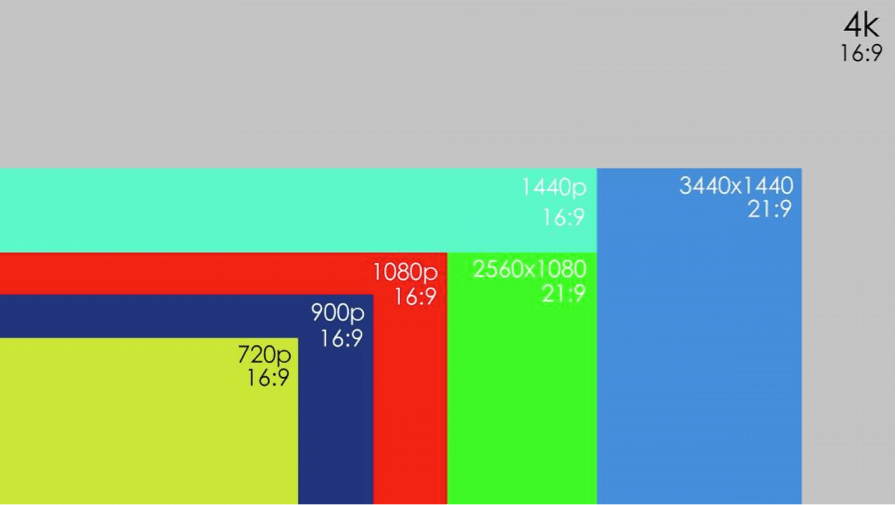
Build Quality (9/10)
RATING:
I briefly owned the Acer Predator X34 before sending back due to the numerous QC issues it had and decided to wait for the Asus PG348Q in the hopes it wouldn’t have the same problems the Acer did (keep in mind both Monitors use the same panel! They only differ in case and software).Luckily, this seems to be the case. While some of the problems are inherent to the panel itself (more on that below), ASUS did several things better with their iteration. The build and feel of the ASUS PG348Q is superb. It’s still plastic and not actual brushed aluminum, but it is sturdy and makes a qualitative impression. The stand is massive. Do not underestimate this, it’s very massive! If you like putting a plate of pizza or a bowl of cornflakes in front of or under your monitor, you can forget about that now. The stand does not share space with anything else.

The adjustment functions tilt/swivel/perfect work wonderfully as with the previous models, and the base gives off a cool red glow which you can turn on or off. Luckily it is adjustable too, as it can get annoying while gaming in a dark room. There really is no particular aspect of this monitor that makes you think they cut costs. The On-Screen-Display is a delight to use; the joystick allows for super quick navigation, and the menu is easily navigable. This is really by far the best OSD ever on a monitor, and the same one used on the previous Asus SWIFT monitors (PG278Q, for example). The curve on the monitor is ever so slight that you barely notice it. It really makes almost no difference to me, but if forced to choose I would say better with than without. It adds a tiny bit of immersion, looks cool from behind, so why not.

Image (9/10)
RATING:
The image quality is great and on par with any other monitor in its price category. And all this pretty much right out of the box. Sharpness is fine, viewing angles are great and blacks are decent, and IPS glow isn’t bad. In my opinion IPS glow is a small price to pay for having IPS color and viewing angles over a TN panel. Besides, chances are if you’re looking at a dark image and there is IPS glow the backlight bleed will likely bother you a lot more, but more on that later. Other than that, nothing struck me as being out of place with this monitor, and although there are color calibration profiles out there, I didn’t feel the need and settled on these settings:
“Racing Mode, Contrast 55, Color: User Mode R 98, G 98, B 100, and gamma of 0.87 in the Nvidia CP”
While other modes offer slightly better color, it is my impression that Racing Mode gives the best performance, and since this is a gaming monitor I value clear movement over anything else. Other than that, the settings in the OSD are basic but about the same with any monitor that isn’t made for professional editing, and if you’re not part of that group you won’t be missing anything. There is an option for overdrive (OD), but like with every other ASUS Swift monitor out there, you’d best leave that option where it is on “normal”. The monitor overshoots on the “extreme” setting and while slightly reducing a bit more motion blur, the artefacts that appear all around fast moving pixels do not make it worthwhile.
Color (7/10)
RATING:
Short story: good enough. Long story: for an IPS it’s not great, but it ain’t bad either. Certainly much better than any TN Panel, but it doesn’t quite hold up with some of the newer LG Models with 10-bit color. This would not be a bother to me at all if I didn’t have 2 monitors side by side and see the comparison all the time. But even then it is acceptable to me, and I am a very picky person. While actually using the monitor, be it daily use, gaming or Netflix, I never notice that a red “could be redder”, as long as the color is represented accurately and nothing out of the ordinary jumps out to me as having too much contrast or being washed out

Overclocking (9/10)
RATING:
The only real caveat with this monitor (besides the price) is that there is no guarantee your monitor will actually manage 100Hz or stay stable at 100Hz without any problems (more on that below). Out of the box you will have to open up the OSD and enable the overclocking feature, then select how many Hz you want to OC (in steps of 5Hz, from 75 up to 100). Now given that this is one of the main features of this monitor it shouldn’t scare you from acquiring this fine piece of hardware. Chances are it’ll work, and if it doesn’t, you will get pretty close. And the difference between 95Hz and 100Hz is negligible.
Note: remember to change your refresh rate in your Nvidia control panel once you’re done!
Issues
With everything that this monitor packs, it would be a damn miracle if there were no downsides. As I mentioned before, there are some problems that plague the panel used in the PG348Q and in the Acer X34. Besides the overclocking lottery, the most significant are the backlight bleed (BLB) and scanlines.
Blacklight bleed is essentially when the monitor leaks light in the corners and edges of the screen, resulting in a disturbing glow where there should be blackness. However, this is usually only visible when the monitor is actually displaying something almost completely black, or in very dark scenes. Unfortunately it is also very hard to photograph, usually resulting in a representation that is worse than the reality, or vice versa, as many cameras have poor low light visibility. In the monitor I have there was some bleed in the top and left corner (NOT the stuff at the bottom, that is not normally visible and just picked up by the camera!)

Ultimately it is also up to the user to decide what level of BLB is acceptable for them, so here is a little chart to help you decide:
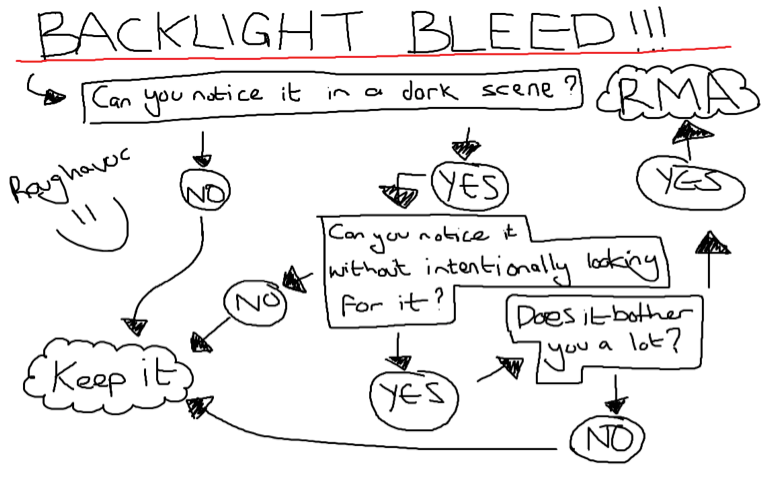
(image thanks to Roughavoc)
While there have been reports of coil whine with this panel and with the X34, mine does not have it at all. I suppose that is also the luck of the draw. If yours has it and it bothers you too much or the BLB is too much I recommend you send it back and try again. Be sure to carefully unpack it so you can return it!
Scanlines are very faint horizontal lines usually only noticeable during bright scenes. Pretty much the other side of the nasty ying-yang next to BLB. I explicitly have not included an example because if you don’t go looking for them, you might never see it. But once you do, you cannot un-see. If you still really want to know about them, a quick Google image search will reveal plenty. Fortunately, they only seemed to show up if the monitor was set to 100Hz and the framerate dropped below 60 FPS. At a high FPS I never saw them. So if you want to the perfect experience with this monitor, bring enough graphics power! One other minor issue I had was the red glow from the stand would not always come back on after the monitor went to sleep. But after a few months I rarely noticed this, sometimes it would be on, sometimes it wouldn’t. If I wanted to show off the monitor to a friend I would just reactivate it in the OSD.
Game support is something that is still a problem but getting much better. Sure, lots of older games won’t recognize the resolution and you will have to run 2560×1440 with bars, but that’s the tradeoff for technology moving forward. Most new games out there usually support 21:9 out of the box, and if they don’t, there are lots of fixes and hacks . Widescreen Gaming Forum is a great resource if you’re playing a game without 21:9 support, oftentimes I’ve found a registry or hex-edit hack and usually got the game to run 21:9 within minutes. Flawless Widescreen is a nifty tool from a guy that does all the previously mentioned for you, all you have to do is download his little program and install the plugin for your game, and he is constantly adding new games to it.
Competitors
Let’s be honest, outside of other ultrawides, there are none. This monitor is in its own category, plain and simple. The Acer Predator X34 which came before it does offer virtually the exact same in terms of hardware, but with all of it’s problems it was a risky buy. Not only that, but the menu was an absolute nightmare to navigate if you ever wanted to change anything. And of course, the Asus looks a lot cooler. Soon to arrive is the Acer Predator X34P which should improve upon it’s predecessor, but that is still to be released. Other ultrawides like the LG 34UM88-P are great if you’re on a budget, but do not have any of the gaming features. Last but not least, the new 38” LG-38UC99-W goes even further with an even bigger resolution, even wider display and a whopping $1500! price tag. Unfortunately it only supports AMD’s Freesync, and if you have the graphic power to really use these displays you’re likely on Nvidia hardware.
Our verdict of the ASUS PG348Q
The ASUS PG348Q curved ultrawide gaming monitor has been hands down the best gaming experience I’ve ever had, and I fully recommend it for anyone who is passionate about gaming and has the money to spare. It’s the ultimate upgrade for any gaming PC that can handle the resolution. All of the little compromises you have to make are well worth it for the combination of having such a huge, immersive viewing area, G-Sync + high refresh rate, and great IPS colors. Moving from a 144Hz monitor down to 100Hz felt like a downgrade at first, but the leap to 100Hz form 60Hz is already so significant that the extra 44 or more other monitors have these days just isn’t that big of a deal. Not to mention that even with two Titan XP’s, you’ll be hard pressed getting a stable 100 FPS at this resolution anyway, and that’s where the 2nd Gen G-Sync module comes in handy to eliminate tearing. 21:9 is the gaming future and I’m pretty sure anyone who games on 21:9 will tell you: there is no going back. Out of all the monitors we’ve tested, this is up there in the top 3 gaming monitors we’ve ever reviewed.
ASUS PG348Q Gaming Monitor
- Build Quality – 90%90%
- Image – 90%90%
- Color – 70%70%
- Overclocking – 90%90%
Summary
This monitor has been hands down the best gaming experience I’ve ever had, and I fully recommend it for anyone who is passionate about gaming and has the money to spare. 21:9 is the gaming future and I’m pretty sure anyone who games on 21:9 will tell you: there is no going back.
85%









